Dell Latitude E6410 Notebook| Quantity Available: 40+
This post is intended for businesses and other organizations interested... Read more →
Posted by Richy George on 18 October, 2023
Of all the metrics you could use to gauge the popularity and success of a language, one surefire indicator is the number of development environments available for it. Python’s rise in popularity has brought with it a strong wave of IDE support, with tools aimed at both the general programmer and those who use Python for tasks like scientific work and analytical programming.
These seven IDEs with Python support cover the gamut of use cases. Some are built exclusively for Python, while others are multilanguage IDEs that support Python through an add-on or have been retrofitted with Python-specific extensions. Each one has particular strengths and will likely be useful for a specific type of Python development or level of experience with Python. Many strive for universal appeal.
A good number of IDEs now are frameworks outfitted with plugins for specific languages and tasks, rather than applications written to support development in a given language. Because of that, your choice of IDE may be determined by whether or not you have experience with another IDE from the same family.
Let’s take a look at the leading IDEs for Python development today.
IDLE, the integrated development and learning environment included with almost every installation of Python, could be considered the default Python IDE. However, IDLE is by no means a substitute for full-blown development; it’s more like a fancy file editor. Still, IDLE remains one of the default options for Python developers to get a leg up with the language, and it has improved incrementally with each Python release. (See this case study in application modernization for an interesting discussion of the efforts to improve IDLE.)
IDLE is built entirely with components that ship with a default installation of Python. Aside from the CPython interpreter itself, this includes the Tkinter interface toolkit. One advantage of building IDLE this way is that it runs cross-platform with a consistent set of behaviors. As a downside, the interface can be terribly slow. Printing large amounts of text from a script into the console, for instance, is many orders of magnitude slower than running the script directly from the command line. Bear this in mind if you experience performance issues with a Python program in IDLE.
IDLE has a few immediate conveniences. It sports a built-in read-eval-print loop (REPL), or interactive console, for Python. In fact, this interactive shell is the first item presented to the user when IDLE is launched, rather than an empty editor. IDLE also includes a few tools found in other IDEs, such as providing suggestions for keywords or variables when you hit Ctrl-Space, and an integrated debugger. But the implementations for most of these features are primitive compared to other IDEs, and hidebound by Tkinter’s limited selection of UI components. And the collection of third-party add-ons available for IDLE (such as IdleX) is nowhere near as rich as you’ll find with other IDEs.
IDLE also has no concept of a project, and thus no provisions for working with a Python virtual environment. The only discernible way to do this is to create a venv and invoke IDLE from its parent installation of Python. Using any other tooling, like test suites, can only be done manually.
In sum, IDLE is best for two scenarios: The first is when you want to hack together a quick Python script, and you need a preconfigured environment to work in. The second is for beginners who are just getting started with Python. Even beginners will need to graduate to a more robust option before long.
IDLE is free with Python, but its minimal feature set make it best suited for beginners.
OpenKomodoIDE is the open source version of what was ActiveState’s commercial Komodo IDE product. ActiveState ceased development on Komodo and now maintains it as an open source project. Unfortunately, that means many aspects of OpenKomodo now feel dated.
OpenKomodo works as both a standalone multi-language IDE and as a point of integration with ActiveState’s language platform. Python is one of many languages supported in Komodo, and one of many languages for which ActiveState provides custom runtime builds.
On installation, Komodo informs you about the programming languages, package managers, and other development tools it discovers on your system. This is a great way to get things configured out of the box. I could see, and be certain, that Komodo was using the right version of Python and the correct install of Git.
When you create a new project for a specific language, Komodo presents a slew of options to preconfigure that project. For Python projects, you can choose from one of several common web frameworks. A sample project contains examples and mini-tutorials for many supported languages, including Python. The bad news is many of these templates are dated—Django, for instance, is at version 1.10.
A convenient drop-down search widget gives you fast navigation to all methods and functions within a file. Key bindings are configurable and can be added by way of downloadable packages that emulate other editors (e.g., Sublime Text). For linting, Komodo can integrate with PyChecker, Pylint, pep8, or Pyflakes, although support for each of these is hard-wired separately rather than available through a generic mechanism for integrating linting tools.
OpenKomodo includes many additional tools that are useful across different languages, like the regular expression builder. Another powerful feature is the “Go to Anything” bar at the top center of the IDE, where you can search for most anything in your current project or the Komodo interface. These are great features, and also available in many other IDEs (Visual Studio Code, for instance).
Some of OpenKomodo’s most prominent features revolve around integration with the ActiveState platform. Teams can configure and build custom runtimes for languages, with all the packages they need included. This is meant to ensure that individual team members don’t have to set up the runtime and dependencies for a project; they can simply grab the same custom runtime with everything preloaded.
One major limitation is clunky support for working with Python virtual environments. One has to manually create a venv, then associate the Python runtime for a project with it. Switching virtual environments for a given project requires digging into the project settings. Also, OpenKomodos’ native Git integration is nowhere near as powerful as that of other IDEs. And while you can expand Komodo’s functionality with add-ons, there aren’t nearly as many of them for Komodo as there are for Visual Studio Code.
The Python edition of the OpenKomodo IDE provides strong Python support and blends in support for other programming languages as well.
The Eclipse Foundation’s Java-powered Eclipse editor supports many languages through add-ons. Python support comes by way of an add-on named PyDev, which you can use in two ways. You can add it manually to an existing Eclipse installation, or you can download a prepackaged version of Eclipse with PyDev called LiClipse. For this review I looked at the latter, since it provides the simplest and least stressful way to get up and running.
Aside from Python support, LiClipse also includes Git integration via Eclipse’s EGit add-on, support for Python’s Django web framework, and even support for Jython, the Python variant that runs on the JVM. This last seems fitting, given Eclipse’s Java roots, although Jython development has recently flagged.
LiClipse makes good use of the stock features in the Eclipse UI. All keys can be remapped, and LiClipse comes with a stock set of key bindings for Emacs emulation. The “perspectives” view system lets you switch among a number of panel views depending on the task at hand—development, debugging, or working with the project’s Git repository.
Some of the best features come by way of plugins included in the LiClipse package. Refactoring History lets you track changes across a codebase whenever a formal refactoring takes place—something that you theoretically could do with Git, but a dedicated tool comes in handy. Another truly nice feature is the ability to automatically trigger a breakpoint upon raising one or more exceptions, including exceptions you’ve defined.
LiClipse’s handling of virtual environments is hit-and-miss. While LiClipse doesn’t detect the presence of a venv in a project automatically, you can always configure and add them manually, and LiClipse integrates with Pipenv to create and manage them (assuming Pipenv is present in your base Python installation). There’s a nice GUI explorer to see which packages are installed, and in which Python venvs, and you can run pip from that GUI as well, although it’s buried a little deeply inside the LiClipse window hierarchy.
On the downside, it’s unnecesarily hard to do things like install new packages from a requirements.txt file, and it’s awkward to create a shell session with the environment activated in it—a common task that deserves its own tooling.
LiClipse comes with its own code analysis tools built-in, but can be configured to use Mypy and Pylint as well. As with Komodo, though, these choices are hard-wired into the application; there isn’t a simple way to integrate other linters not on that list. Likewise, the one test framework with direct integration into LiClipse is unittest, by way of creating a special run configuration for your project.
LiClipse wraps the PyDev add-on in a lightweight distribution of Eclipse, but PyDev can be added to an existing Eclipse installation too.
JetBrains makes a series of IDEs for various languages, all based on the same core source code. PyCharm is the Python IDE, and it’s built to support the characteristic work patterns and practices of Python developers.
This attention to workflow is evident from the moment you first create a PyCharm project. You can choose templates for many common Python project types (Flask, Django, Google App Engine), including projects with associated JavaScript frameworks (Vue, Angular, etc.). You’re given the option of setting up a virtual environment from the interpreter of your choice, with a sample main.py file in it. A convenient GUI lets you install modules to a venv using pip, and the IDE will even autodetect requirements.txt files and offer to auto-install any missing dependencies. A fair amount of effort on Python projects gets eaten by wrangling virtual environments, so these features are very welcome.
You’ll find this same attention to everyday details throughout the IDE. For instance, if you run a file in your project with Alt-Shift-F10, PyCharm offers to remember that run configuration for future use. This is handy for projects that might have multiple entry points. When you kick open a command-line instance inside PyCharm with a project loaded, PyCharm automatically activates that project’s virtual environment. For users on low-powered notebooks, PyCharm’s power-save mode disables background code analysis to keep the battery from being devoured.
Refactoring a project, another common source of tedium, also has a dedicated PyCharm tool. This goes beyond just renaming functions or methods; you can alter most every aspect of the code in question—change a function signature, for instance—and see a preview of what will be affected in the process. PyCharm provides its own code inspection tools, but a third-party plugin makes it possible to use Pylint.
Python projects benefit from robust test suites, but developers often procrastinate on creating them because of the boilerplate coding involved. PyCharm’s automatic test-generation feature lets you generate skeleton test suites for existing code, then populate them with the tests as needed. If you already have tests, you can configure a run profile to execute them, with support for all the popular testing frameworks (pytest, unittest, nose, etc.). There are other automated shortcuts, as well. For a class, you can automatically look up which methods to implement or override when creating a subclass, again cutting down on boilerplate code.
Another great testing tool, included by default, lets you open and examine the pstat data files created by Python’s cProfile performance-profiling tool. Pstat files are binaries from which you can generate various kinds of reports with Python, but this tool saves you a step when doing that. It even generates call graphs that can be exported to image files.
PyCharm can be expanded and tweaked greatly by way of the plugins available for it, which you can install directly via PyCharm’s UI. This includes support for common data or text formats used with Python (CSV and Markdown), third-party tooling like Docker, and support for other languages such as R and Rust.
PyCharm’s community edition should cover most use cases, but the professional edition (pricing here) adds features useful in enterprise settings, such as out-of-the-box Cython support, code coverage analysis tools, and profiling.
PyCharm’s rich set of features, even in its free edition, makes it a powerful choice for most Python development scenarios.
Page 2
The explosive growth and popularity of Microsoft’s Visual Studio Code has fed development for add-ons that support just about every programming language and data format out there. Of the various add-ons for VS Code that provided Python support, the best-known and most widely used are also developed by Microsoft. Together, the editor and add-ons make for one of the best solutions available for Python development, even if some of the really granular features of PyCharm aren’t available.
When installed, Microsoft’s Python extension also installs support for Jupyter notebooks, which can be opened and used directly in the editor. The Python extension also provides Pylance, a language server that provides linting and type checking by way of the Pyright tool. Together, these components provide a solution that covers the vast majority of development scenarios. Another optional but useful extension allows applying the Black formatter to your codebase.
One drawback with Python extension for VS Code is the lack of a general setup process, like a wizard, for creating a new Python project and configuring all of its elements. Each step must be done manually: creating the virtual environment, configuring paths, and so on. On the other hand, many of those steps—such as a making a venv—are supported directly in the Python extension. VS Code also automatically detects virtual environments in a project directory, and makes a best effort to use them whenever you open a terminal window in the editor. This saves the hassle of having to manually activate the environment. VS Code can also detect virtual environments created with Poetry, the Python project-management tool, or Pipenv.
Another powerful feature in VS Code, the command palette, lets you find just about any command or setting by simply typing a word or two. Prefix your search term with “Py” or “Python” and you’ll get even more focused results. A broad variety of linters and code-formatting tools are supported natively in the Python extension.
One thing VS Code supports well with the Python extension is the discovery and execution of unit testing. Both Python’s native unittest and the third-party (but popular) pytest are supported. Run the “Python: Configure tests” command from the palette, and it will walk through test discovery and set up a test runner button on the status bar. Individual tests even have inline annotations that let you re-run or debug them. It’s a model for how I wish many other things could be done with the Python extension.
The Python extension for Visual Studio Code concentrates on the most broadly used parts of Python, and leaves the more esoteric corners to third parties. For instance, there is no support for the Cython superset of Python, which lets you compile Python into C. A third-party extension provides Cython syntax highlighting, but no actual integration of Cython workflow. This has become less crucial with the introduction of Cython’s “pure Python” syntax, but it’s an example of how the Python extension focuses on the most common use cases.
What’s best about the Python extension for Visual Studio Code is how it benefits from the flexibility and broad culture of extensions available for VS Code generally. Key bindings, for instance, can be freely remapped, and any number of themes are available to make VS Code’s fonts or color palettes more palatable.
VS Code’s open-ended architecture allows support for any number of languages, with Python being a major player.
If you already use Visual Studio in some form and are adding Python to the mix, using the Python Tools for Visual Studio add-on makes perfect sense. Microsoft’s open source plugin provides prepackaged access to a number of common Python frameworks, and it makes Python debugging and deployment functions available through Visual Studio’s interface in the same manner as any other major language.
When Visual Studio 2015 came along, InfoWorld’s Martin Heller was impressed by its treatment of open source languages as first-class citizens right alongside Microsoft’s own. Python is included among those languages, with a level of support that makes it worth considering as a development environment, no matter what kind of project you’re building.
There are two ways to get set up with Python on Visual Studio. You can add the Python Tools to an existing installation of Visual Studio, or you can download a stub that installs Visual Studio from scratch and adds Python Tools automatically. Both roads lead to the same Rome: A Visual Studio installation with templates for many common Python application types.
Out of the box, Python for Visual Studio can create projects that use some of the most widely used Python web frameworks: Flask, Flask with Jade (a templating language), Django, and Bottle. Also available are templates for generic web services, a simple command-line application, a Windows IoT core application that uses Python, and an option to create Visual Studio projects from existing Python code. I was pleased to see templates for IronPython, the revitalized Python port that runs on the .NET framework. Also available are templates for Scikit-learn projects, using the cookiecutter project templating system. That said, it would be nice to see more options for other machine learning systems, like PyTorch.
When you create a new project using one of these frameworks, Visual Studio checks to make sure you have the dependencies already available. If not, it presents a few choices. You can create a Python virtual environment and have the needed packages placed there. You can have the packages installed into the Python interpreter available systemwide. Or you can add the dependencies to the project manually. If you have an existing Python project and want to migrate it into Visual Studio, you can take an existing Python code directory (a copy is probably best) and migrate it to become a Visual Studio project.
One nice touch is that Visual Studio logs all the steps it takes when it sets up a project, so you know what changes were made and where everything is located. Visual Studio also smartly detects the presence of requirements.txt files, and can create a virtual environment for your project with those requirements preinstalled. If you’re porting an existing project that includes virtual enviromments, they too will be automatically detected and included. Unfortunately, Visual Studio doesn’t yet work with pyproject.toml files for setting up a project.
Visual Studio’s Solution Explorer contains not only the files associated with each of your Python projects, but also the accompanying Python environment, as well as any Python packages installed therein. Right-click on the environment and you can install packages interactively, automatically generate a requirements file, or add folders, .zip archives, or files to the project’s search path. Visual Studio automatically generates IntelliSense indexes for installed environments, so the editor’s on-the-fly suggestions are based on what’s installed in the entire Python environment you’re using, not only the current file or project.
Smart techniques for working with Visual Studio’s metaphors abound. When you launch a web application for testing, through the green arrow launch icon in the toolbar, Visual Studio’s app launcher pops open the default web browser (or the browser you select) and points it at the application’s address and port. The Build menu has a Publish option that can deploy your application on a variety of cloud services, including Microsoft’s Azure App Service.
Python Tools for Visual Studio provides a built-in facility for running the Pylint and Mypy code analyzers. As with other Visual Studio features that depend on external packages, Visual Studio will attempt to install either of those packages if you haven’t yet set them up. You can also set up the linters by hand in your virtual environment; in fact I prefer this option because it is the most flexible.
I was disappointed by the absence of support for Cython, the project that allows Python modules to be compiled into C extensions, DLLs, and standalone executables. Cython uses Visual Studio as one of its compilers, but there’s no support for legacy Cython-format files in Python Tools for Visual Studio, nor direct support for compiling Cython modules in Visual Studio.
Microsoft offers first-class support for Python as a development language in Visual Studio, including support for web frameworks.
Most Python IDEs are general purpose, meaning they’re suitable for any kind of Python development—or for developing in other languages along with Python. Spyder focuses on providing an IDE for scientific work rather than, say, web development or command-line applications. That focus makes Spyder less flexible than the other IDEs profiled here, especially since it doesn’t have the same range of immediate third-party extensibility, but it’s still quite powerful for its specific niche.
Spyder itself is written in Python. This might be its biggest quirk or its best feature, depending on how you see it. Spyder can be downloaded and installed as a module to run from within a given Python instance, set up as a standalone application, or it can be set up from within the Anaconda Python distribution or the portable WinPython distro. In all of these cases, the IDE will run from a particular instance of Python.
It is possible to install Spyder standalone with an installer, but the chief drawback there is the absence of per-project configuration. This mainly means there is no easy way to configure Spyder to work with a given project’s virtual environment when you launch the project; you can only configure Spyder as a whole to work with one particular venv.
Another approach is to create a venv and install Spyder into that, and launch Spyder from within it. However, this requires installing dozens of packages that total over 400MB, so might not be practical for multiple projects that require it. Another downside: Regardless of the setup method, Spyder takes much longer to launch than the other IDEs profiled here.
Where Spyder shines is in making Python’s scientific computing tools immediately available in a single interface. The left-hand side of the UI is taken up with the usual project-file-tree/editor-tab-set display. But the right-hand side features two tabbed panes devoted to visualization and interactive tools. IPython and Jupyter notebooks run in their own pane, along with generated graphical plots (which you can show inline as well, or solely in the Plots tab).
I particularly liked the variable explorer that shows you, and lets you interactively edit, all the user-created variables in your IPython session. I also liked the built-in profiler pane, which lets you see statistics on which parts of your program take the most time to run. Unfortunately, I couldn’t get the profiler to work reliably with projects in their own venv unless I installed Spyder in the venv and launched it from there.
Key bindings in Spyder are all configurable, including those for panes other than the editor (e.g., the plotting view). But here again, key bindings can only be configured on an editor-wide basis. For unit testing, you will need to install a separate module, spyder-unittest, which works with Python’s own unittest and the pytest and nose frameworks.
Spyder focuses on math and science—hence its presence in the Anaconda distribution—but it can be used for other kinds of development work, too.
For those who don’t have much experience, PyCharm is one of the best IDEs to start with. It’s friendly to newcomers, but not hamstrung in its feature set. In fact, it sports some of the most useful features among all the IDEs profiled here. Many of those features are available only in the for-pay version, but there’s plenty in the free version to help a fledgling developer get started.
LiClipse and the Python Tools for Visual Studio are good choices for developers already intimately familiar with Eclipse and Microsoft Visual Studio, respectively. Both are full-blown development environments—as much as you’re going to find—that integrate Python quite nicely. However, they’re also sprawling, complex applications that come with a lot of cognitive overhead. If you’ve already mastered either of these IDEs, you’ll find it a great choice for Python work.
Microsoft’s Visual Studio Code editor, equipped with Microsoft’s Python extension, is a far more lightweight option than Visual Studio. VS Code has become immensely popular thanks to its wide range of extensions, which allow developers in projects that use not only Python but HTML and JavaScript, for instance, to assemble a collection of extensions to complement their workflow.
The Python incarnation of ActiveState’s Komodo IDE is a natural fit for developers who have already used the Komodo IDE for some other language, and it has unique features (like the regular expression evaluator) that ought to broaden its appeal. Komodo deserves a close look from both novices and experts.
Spyder is best suited to working with Jupyter notebooks or other scientific computing tools in distributions like Anaconda, rather than as a development platform for Python generally.
Finally, IDLE is best reserved for quick-and-dirty scripting, and even on that count, it might take a back seat to a standalone code editor with a Python syntax plugin. That said, IDLE is always there when you need it.
Next read this:
Copyright 2015 - InnovatePC - All Rights Reserved
Site Design By Digital web avenue
 IDG
IDG
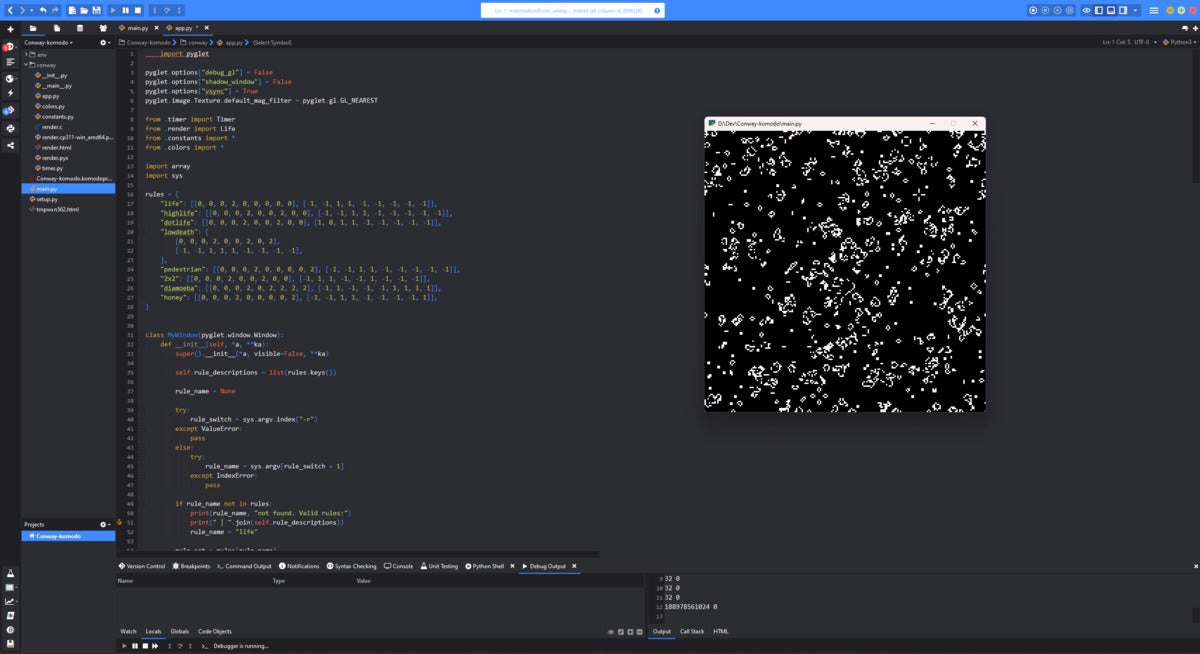 IDG
IDG
 IDG
IDG
 IDG
IDG
 IDG
IDG
 IDG
IDG
 IDG
IDG